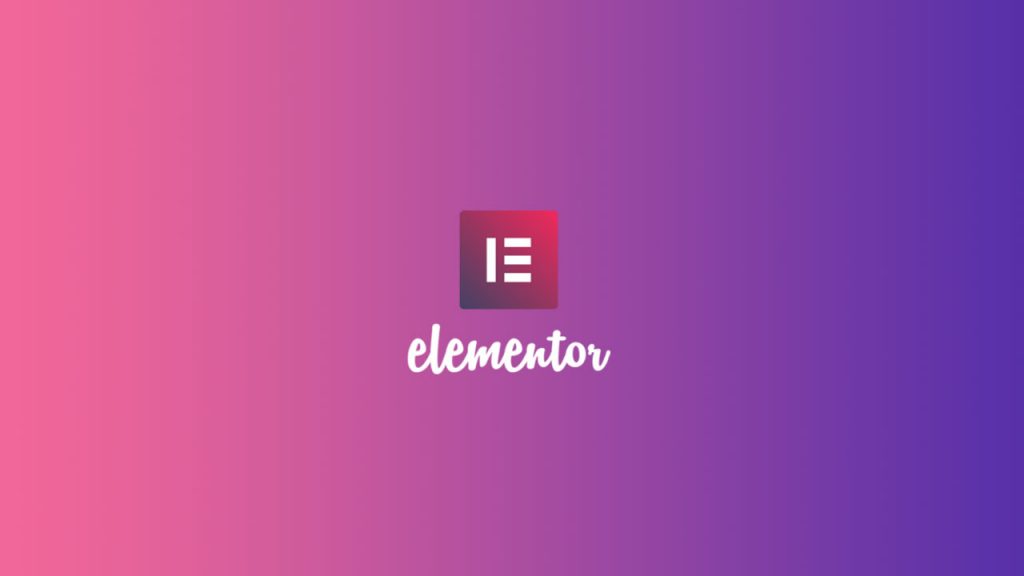Suppose you are not a professional web developer, but you are interested in using Elementor. In that case, it will come handy to know how to open Elementor in WordPress and thus enjoy all its potential.
Installing the Elementor page builder in WordPress is very simple. Once you are in the WordPress dashboard, go to the menu on the left and click on Plugins > Add New options.
In the search bar, enter “Elementor” and then choose the page builder to install from the list. After the installation is complete, click on “Activate.

The first thing you must consider is that Elementor Pro is an extension of the basic and free version of Elementor, which must be previously installed.
Once you have purchased Elementor Pro, go to the web address my.elementor.com. Enter the details you received in your email at the end of the purchase.
After logging in, you will see “My account.” Click on the “Download Plugin” button and download the zip to your desktop.
Return to the WordPress dashboard on your website, and click on Plugins > Add New. Choose the file you just downloaded and click “Install and Activate.
At the top of the WordPress dashboard, you should see a message telling you that the next step is to activate your license.
You must look again on the left menu and go to the options Elementor > License. Click on “Connect & Activate,” and you will be redirected to your account login. Then click on “Connect,” and your license will be automatically activated.
When you build a website on a laptop or desktop, Elementor does not count as an installation as far as the license is concerned. It means that you can use it without any problems for a test website.
If you get any unexpected error messages when trying to install Elementor Pro, go to Settings > General in the left menu of the WordPress dashboard and check the URLs you have as WordPress Address (URL) and Site Address (URL). They must be precisely the same.
Another typical error occurs when these addresses have strange characters or spaces in between them. If you have checked all of these and are still getting the error, you should contact the support page.

Elementor is built on the best of today’s technology to be a severe competitor among aspiring WordPress page builders. For this reason, its requirements, while not exaggerated, are in line with the minimums that this objective demands.
– WordPress 5.0 or greater
– Elementor works with WordPress version 5.0 or greater
– PHP 7 or greater
– WP Memory Limit
– WP Memory limit of 128 MB or greater (256 MB or higher is preferred)
– MySQL 5.6 or greater
– MariaDB version 10.0 or greater
All the most used browsers nowadays are compatible with Elementor. We refer specifically to Chrome, Firefox, Safari, and Edge (version 79 onwards. The old and not so strange Internet Explorer does not work with Elementor.
It is not possible to use the back or front end of WordPress on mobile devices such as tablets and cell phones.
Always remember to make sure you are using the latest versions of both Elementor and Elementor Pro.
In case after you have purchased Elementor Pro, you still see the message that you have purchased the Pro version of Elementor, confirm that you have activated the license.
If not, we recommend you to deactivate all the plugins except Elementor and Elementor Pro, and try the rest of the plugins one by one to rule out any incompatibility. If so, contact the developer of the 3rd party plugins for more information.